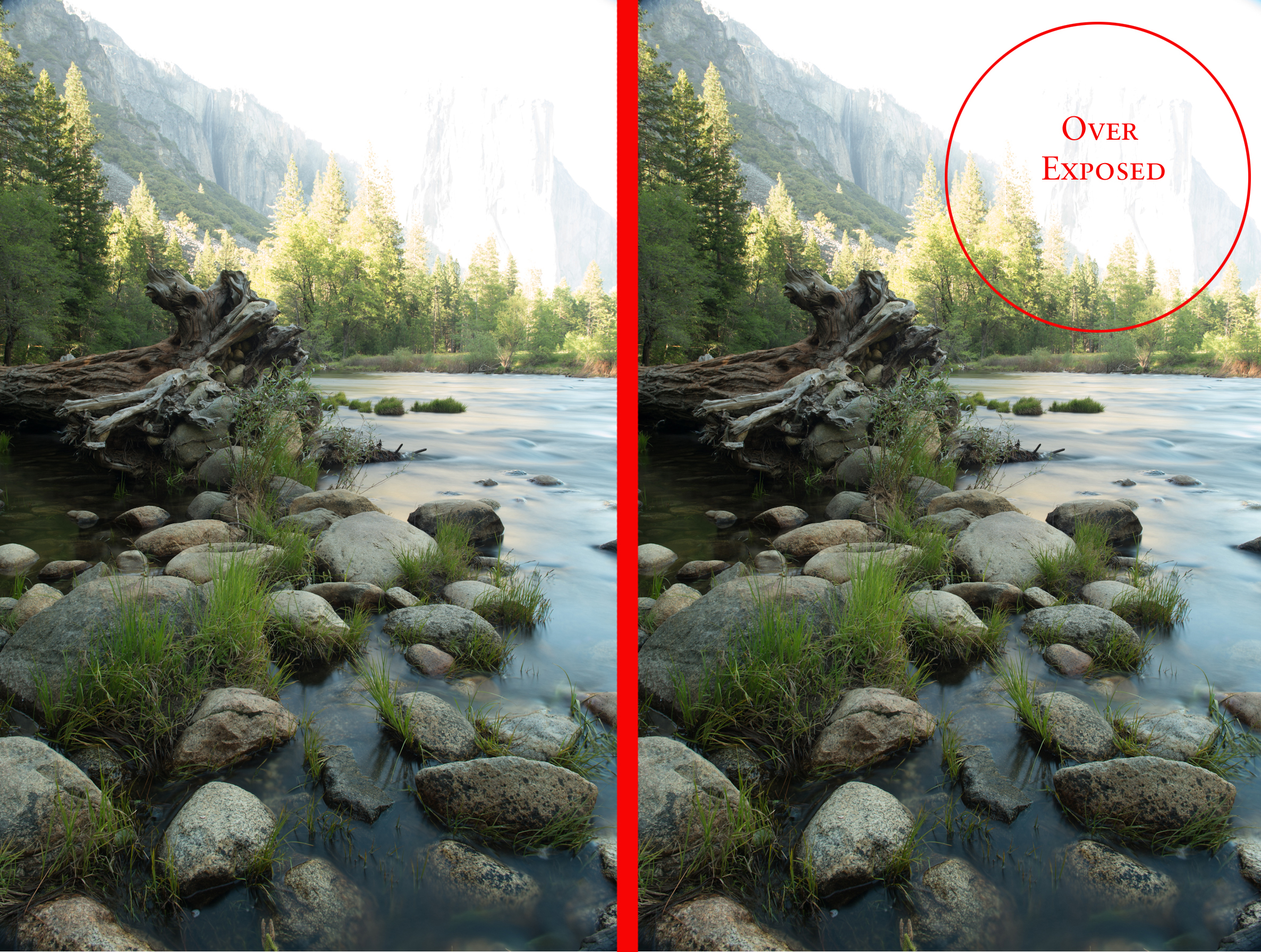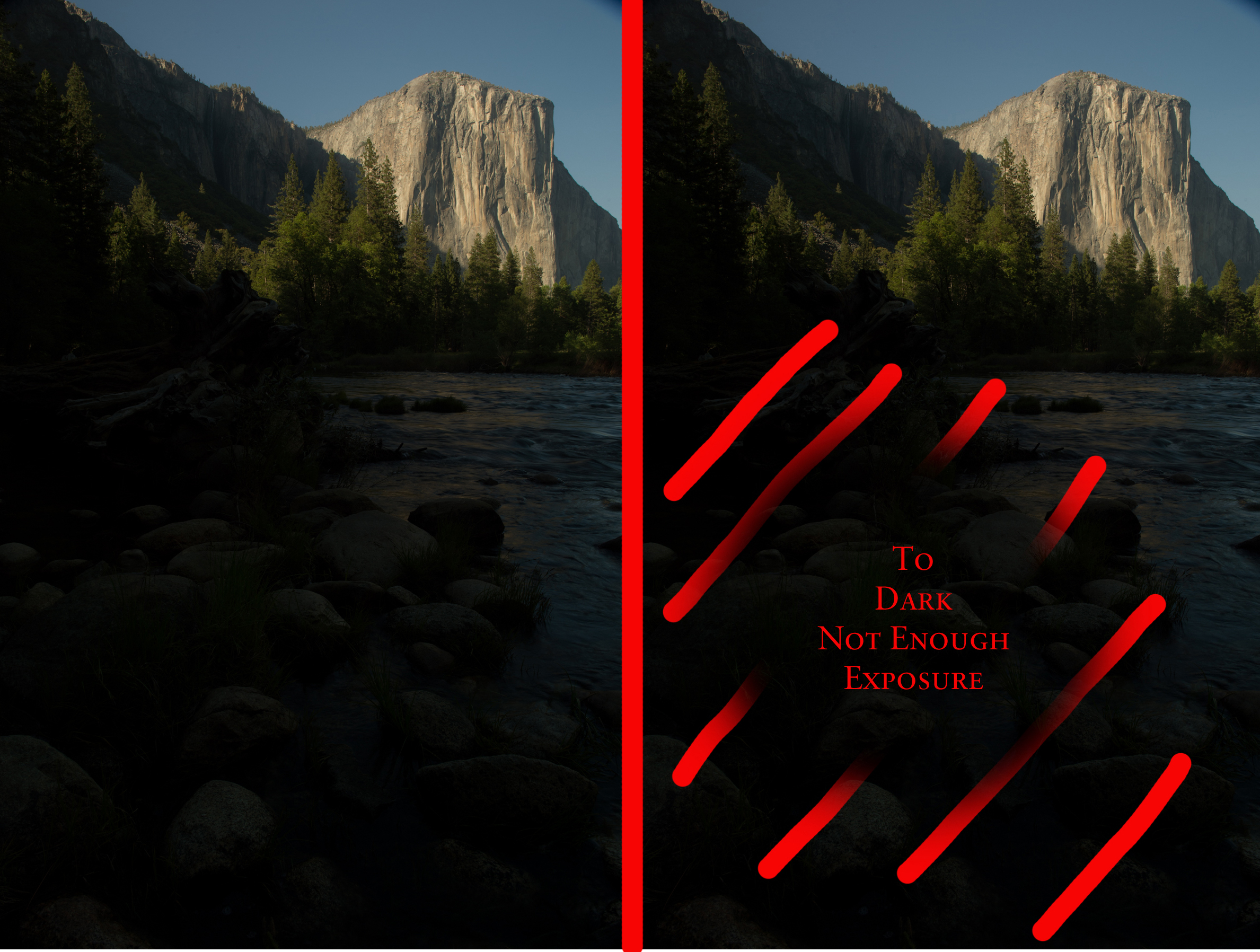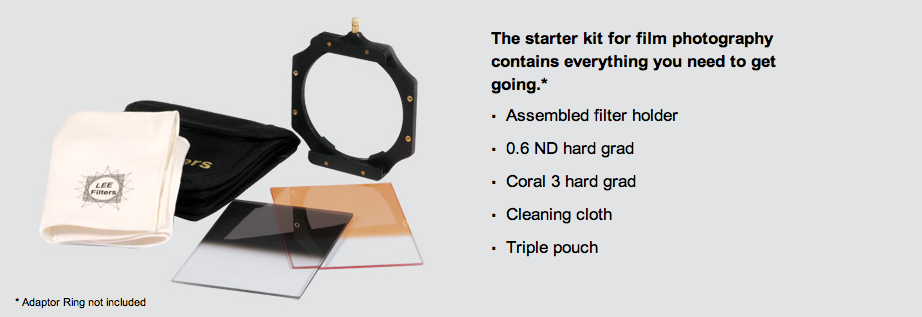If you photograph family portraits, it is always a good practice to try and create an image that is a little different. I had the pleasure of photographing the Lucas family, which included Mom, Dad, five daughters, one son and their two dogs. So with this large family we created an image that is not your normal family portrait. To get the image I had in mind, I took out my panoramic gear, had the family sit as still as possible and started to work.
With the 85mm in place, I shot several vertical images going from left to right with a generous overlap to each image. Then I did the shot again, this time, going from right to left. For good measure, I shot one more set, left to right. All of these images amounted to about 30 shots total. This Panoramic Rig from Really Right Stuff, allows me to keep the center of the lens perfectly aligned over the exact center of the tripod. So when the panoramic images are created, they are perfectly aligned with each other.
The next step was to load all these images into Lightroom 4 and figure out which was the best series of 10 images images.
Once the best series of ten images was figured out, I stitched them together using Photoshop.
In Lightroom 4, you select all the images you want to build your panorama with and then right click. Go to Edit in>Merge to Panorama in Photoshop. This will open up Photoshop and then start placing images on thier own layers and creating layer masks for each one.
You can probably see from the image above where there were a couple of problems. It was not with the people, but with the dogs. They didn't sit entirely still. So even in a quickly shot series of images the dogs were in different positions with each photograph. I figured this might be the case when I was shooting, that is why I shot so many extra photographs.
In one shot, the dog is laying down and in the next shot that was suppose to be blended with it, the dog is sitting up. Photoshop doesn't know anything about the subject so it does the best job possible lining up the images.
To solve this problem, I had to go back to the original images, where the dogs looked best and then cut them in separately. By selecting each dog, I was able to pull them out of one photo and then place them into the main combo shot. I had to consider shadows, sleeves, hands that might be covered up, etc. to make the shot look believable.
Finally the main photograph was done, built out of ten portions of a series of images. This extra work created a very large file that gave me the ability to print it large and still maintain sharpness and quality.
Final image with people and dogs all in place.